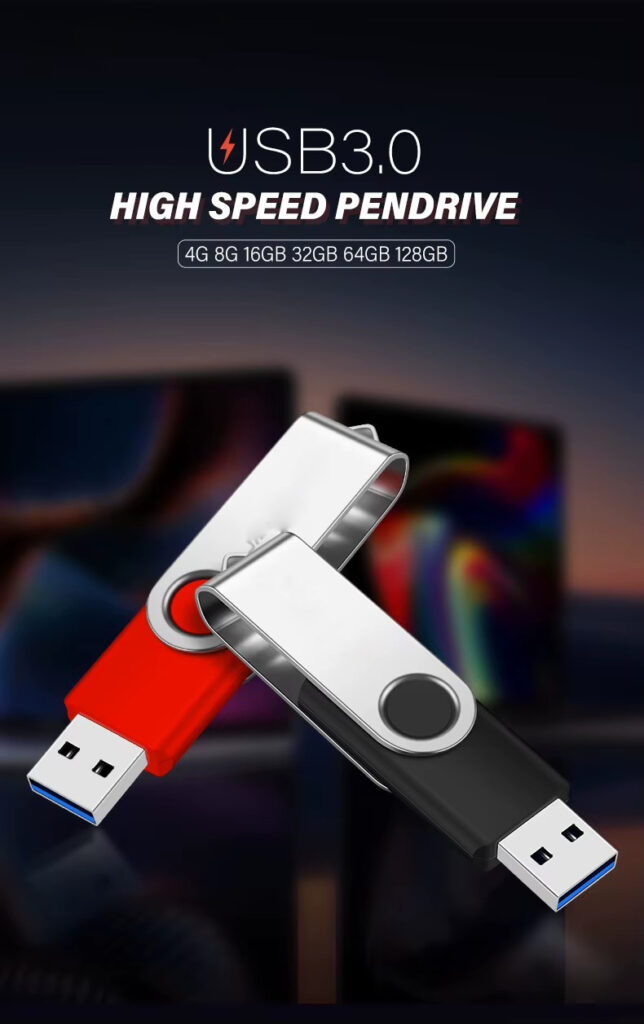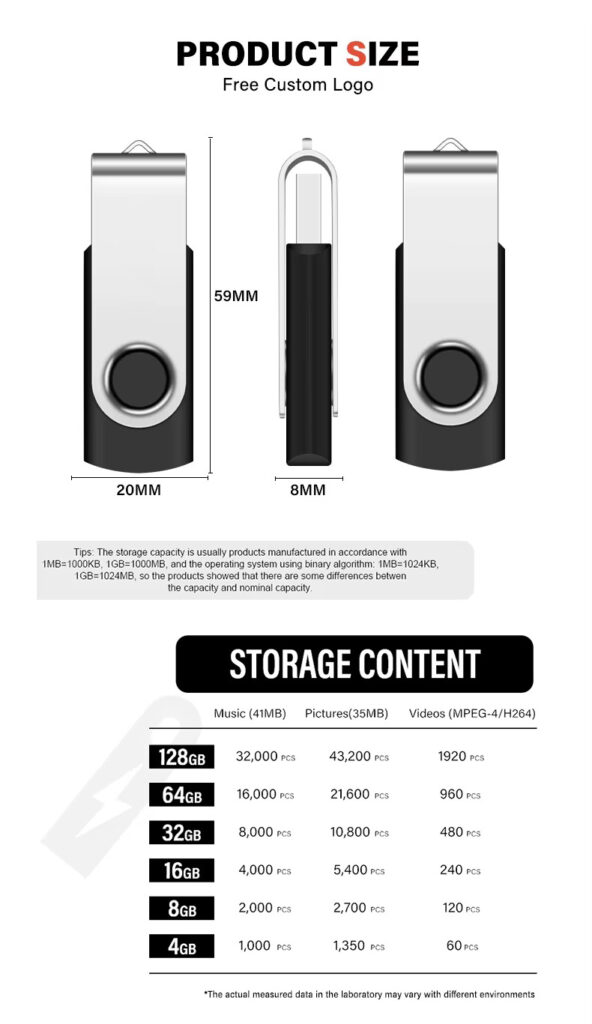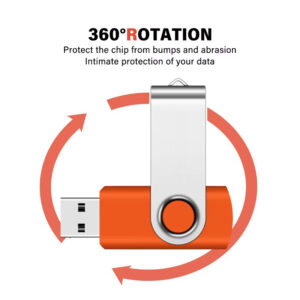1. Check the pen drive: Inspect the pen drive whether comes any physical damage or not. Ensure the rotating part (the 360° rotating casing) work smoothly, without any sticking or looseness.
2. Verify the pen drive interface: Most rotating USB pen drives come with a USB-A port (traditional rectangular connector), while some come with dual USB-C ports. Please also check the interface is compatible for your computer, TV, car device, etc. (Use an adapter if interfaces are incompatible).

1. Rotate the USB pen drive clip to expose the port: Hold the fixed end of the USB drive, and rotate the whole pen drive interface via clockwise or counterclockwise 90°-180° (no need to remove the casing—simply rotate to unfold; this is the featured design for the rotating USB pen drive).
2. Plug pen drive Port: Align the pen drive interface with the interface of your computer or phone (Warm Tips: USB-A ports have a “notch”; align it with the raised edge on the device port; USB-C ports are reversible). Gently plug until perfectly suitable (do not strongly plug to avoid damaging the port).
3. Successful connection: After Plug, your computer will display a “Portable Disk” icon (viewed in “My PC” on Windows systems, or on the ‘Desktop’ or in “Finder – Sidebar” on Mac systems). Some devices (e.g., in-car systems, TVs) will show a “USB pen drive already connected” prompt, indicating a successful connection.
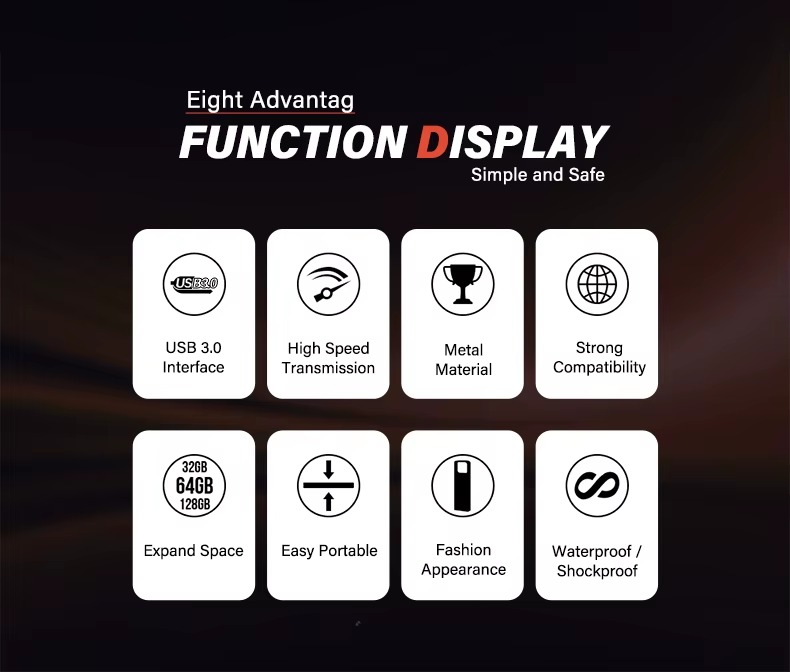
1. Reading Files: Double-click to open the “Portable Disk” to view documents, photos, videos, and other files on the USB pen drive. Double-click a file to open it directly (if opening failed, it may be due to incompatible file formats or missing software on the device).
2. Copy files to the USB pen drive: On your computer, select the files to copy (click individually for single files, hold Ctrl to select multiple). Right-click and choose “Copy.” Open the USB drive’s “Portable Disk,” right-click and select “Paste.” Wait for the progress bar to complete (speed depends on file size and USB drive transfer rate).
3. Copy files to your computer: Select the files on the USB drive, right-click and choose “Copy.” Then open the target folder on your computer (e.g., “Desktop” or ‘Documents’), right-click and select “Paste.”
4. Delete files: Select the unwanted files on the USB pen drive, right-click and choose “Delete,” or press the Delete on your keyboard. In the confirmation window that appears, click ‘OK’ (Warm tips:deleted files can be recovered from the computer’s “Recycle Bin”; however, if the Recycle Bin emptied, recovery is impossible.)

1. Safely Pull: After use, you can directly pull out the USB drive. However, safe removal is recommended (direct pull-out may cause file corruption or USB drive formatting failure).
Correct procedure:
◦ Windows: Locate the “USB pen Drive” icon in the lower-right taskbar (click the upward arrow to expand if hidden). Right-click and select “Safely Remove Hardware and Eject Media.” Wait until the prompt “It is now safe to remove the device” appears before disconnecting.
◦ Mac OS: Right-click the USB drive icon on your desktop or in Finder, select “Eject ‘XXX’ (where XXX is the drive name)”, and wait until the icon disappears before removing the drive.
1. Rotating Storage Port: After removing the USB drive, rotate the pen drive interface back into its housing until fully enclosed (this prevents dust, scratches, or water ingress, extending its lifespan).
Important Warm Tips:
1. Do not remove the USB drive while files are transferring, as this may cause file corruption or drive errors.
2. Avoid leaving the USB drive connected to a device for extended periods (especially in high-temperature environments like a hot car or near a computer tower), as this may shorten its lifespan.
3. Regularly back up important files on the USB pen drive to prevent data loss due to damage (e.g., water exposure, drops).
4. If the USB pen drive is not recognized after connection, try switching ports, restarting the device, or checking if the drive has been formatted (formatting erases all data—proceed with caution).